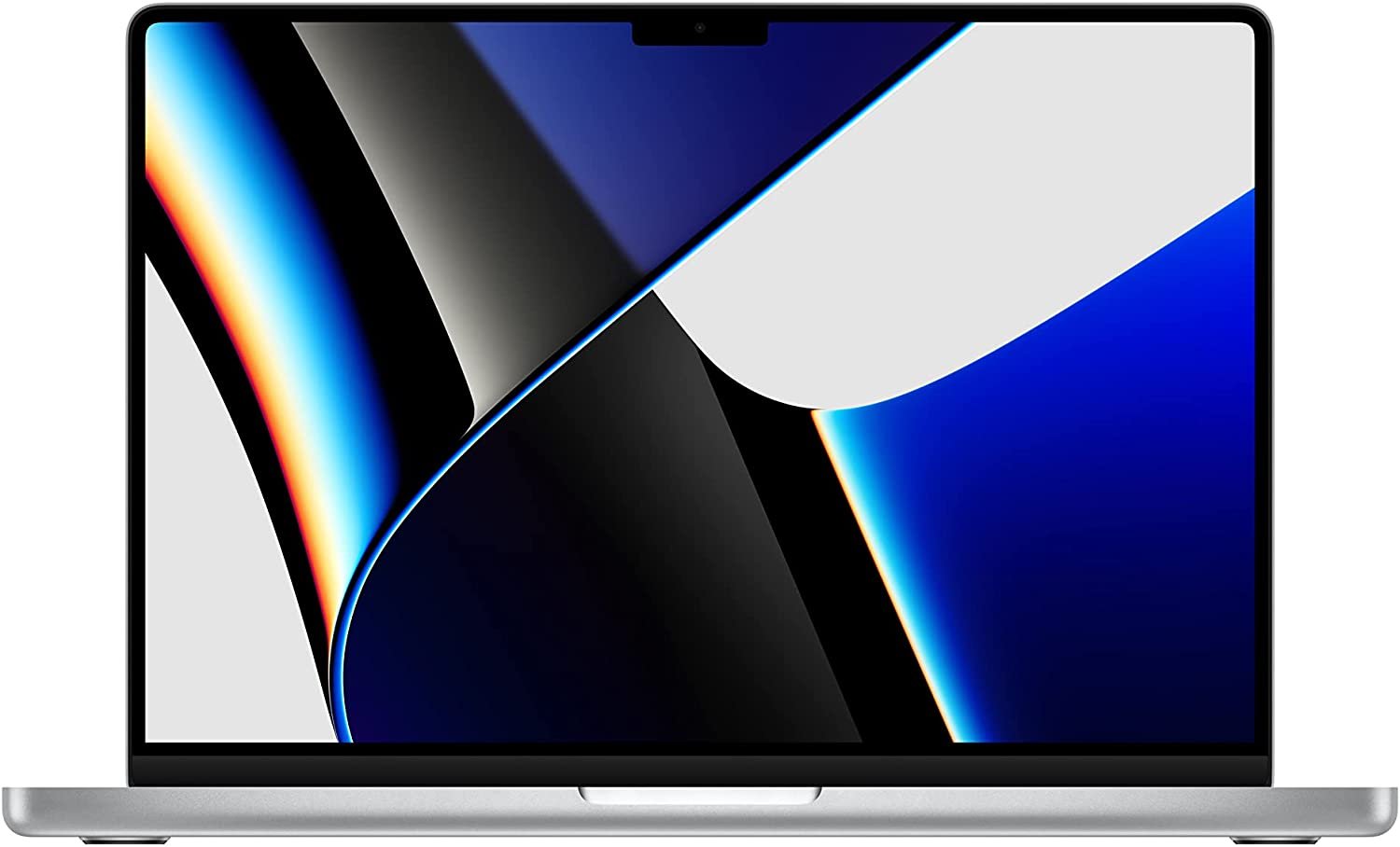Learn Fusion
We use Fusion every day for design business and CNC shop. We make videos, tutorials, and classes using Autodesk Fusion!
What is Fusion?
Autodesk Fusion is a Computer-Aided Drafting (CAD) that blends a series of different types of traditionally separate programs (CAM, Simulation Testing, Rendering, Animations) into one great piece of software.
It works on Windows or Mac and is a cloud-based app that uses cloud-syncing to keep all your files up-to-date.
There’s a handful of free licenses and you can get started right now!
GET FUSION
There are a handful of ways you can get a license for Fusion:
Free
How to Register for Start-up, Personal, or Student License
Educational License - For educators and students with an EDU account
Startup License - Gives you access to Fusion for one year. Requirements include:
Being a business with 10 or fewer employees, businesses (including parent entities) generating less than $100,000 USD in total annual revenue.
Willingness to share your story with the Autodesk Fusion.
Approval is required for renewal.
Personal / Hobbyist License - Anyone that uses Fusion for non-commercial work can use the free hobbyist license. There are some limitations but overall you’ll get the best CAD/CAM package for free out there!
Paid
Get 20% off 1 Year Subscription – If you use Fusion for your work you will need a Fusion license. We believe Fusion is easily the best CAD/CAM bang for your buck in the industry.
Note – Any purchase with our links gives us a small kickback, thanks in advance!
Jump to Computers
Watch our Free Youtube Series
We created a series on YouTube for beginners to Learn Fusion. You don’t need to any previous knowledge of Fusion to get started.
We recommend installing Fusion as described below.
Our Fusion Videos
Our Fusion CAM Videos
Take a Course
Get started in Fusion with our Fusion CAD Introduction class designed to help you master Autodesk Fusion with no experience necessary. This class is taught by Justin who has nearly a decade of Fusion experience.
Overview of the Design Workspace
Foundational Skills: Master sketches, planes, parameters, and both direct and parametric modeling.
Advanced Techniques: Gain proficiency in extruding, lofting, revolving, and using form tools.
Practical Applications: Learn to create, modify, and manage components and assemblies.
Integration and Output: Import and export designs, create detailed drawings, and prepare files for manufacturing.
Learn at Your Own Pace: Start from scratch and progress through all key functionalities of Fusion's modeling workspace.
Perfect for All Levels: Whether you're a total newbie or just brushing up, this course has everything you need to become proficient.
Lifetime Access: Sign up once and have permanent access to course materials.
Want to Learn CNC & CAM?
Take our course, Learn the Basics of CNC & CAM, where we cover the concepts of CNC’s and CAM in an easy to follow online course. Go-at-your-own pace on any web-cable device. Get started on a new skillset now!
FAQ’s
What Computer Should I get for Fusion?
Below are recommendations for computers that work well to run Fusion. Links below include affiliate tags which earn us a small portion of income if you make a purchase.
Hobbyist
Windows
Laptop – Lenovo Thinkpad E15 ($880)
Mac
Laptop – MacBook Air M1 ($999) - video on the M1 running Rosetta 2 Fusion
Desktop – Mac Mini M1 ($699) + 27” Monitor
If you upgrade RAM to 16gb you’ll get a longer life of the computer as RAM is not user-upgradable.
professional
Windows
Laptop –
Desktop –
Mac
Laptop – MacBook Pro M1 Pro, 16GB RAM ($1949)
Video on the M1 running Rosetta 2 Fusion or Benchmarking Fusion
Desktop
Watch our Video on Benchmarking Fusion
Computer Requirements
| System requirements for Autodesk Fusion | |
|---|---|
| Operating System | Apple macOS Sonoma - Jan 30, 2024 macOS 13 Ventura - Version 2.0.15289 or newer) macOS Monterey macOS 11 Big Sur - Until March 2024 Microsoft Windows 11 *** Microsoft Windows Windows 10 (64-bit) 1809 or newerSemi-Annual Release Channel |
| CPU Type | x86-based 64-bit processor (e.g. Intel Core i, AMD Ryzen series), 4 cores, 1.7 GHz or greater; 32-bit not supported Fusion and its default add-ins run natively on Apple silicon, however some individual processes and back-end services require Rosetta 2 - see this post for more information. |
| Memory | 4 GB of RAM (integrated graphics recommend 6 GB or more) |
| Graphics Card | Supported for DirectX 11 or greater Dedicated GPU with 1 GB or more of VRAM Integrated graphics with 6 GB or more of RAM |
| Disk Space | 8.5 GB of storage |
| Display Resolution | 1366 x 768 (1920 x 1080 or greater at 100% scale strongly recommended) |
| Pointing Device | HID-compliant mouse or trackpad, optional Wacom tablet and 3Dconnexion SpaceMouse support |
| Internet | 2.5 Mbps or faster download; 500 Kbps or faster upload |
| Dependencies | .NET Framework 4.5, SSL 3.0, TLS 1.2+ |
| Recommended for Complex Modelling and Processing | |
|---|---|
| CPU Type | 3 GHz or greater, 6 or more cores |
| Memory | 8 GB RAM or greater |
| Graphics | Dedicated GPU with 4 GB or more VRAM, DirectX 12 supported |
Installing Fusion
Installing Fusion is pretty simple. Depending on the license you choose:
Trial
Visit the Autodesk page here
Select Download Free Trial
Choose an intended use that suits you best.
Fill in Info, select Begin Trial
A download should start - this will be the full-featured Fusion.
Install as normal on your computer.
Purchase / Licensed previously
If you’ve already licensed Fusion
Login to your Autodesk account page.
Click All Products and Services on the left.
Find Fusion - Legacy to the right and then select the Download Now button on the right
A download should start, once downloaded, install as normal on your computer.
Reinstall Fusion
If you previously registered a license and have to reinstall Fusion, go to Autodesk Account and click the Fusion download link in the Products and Services section. You don’t need to register a new account or re-register an existing account to reinstall.